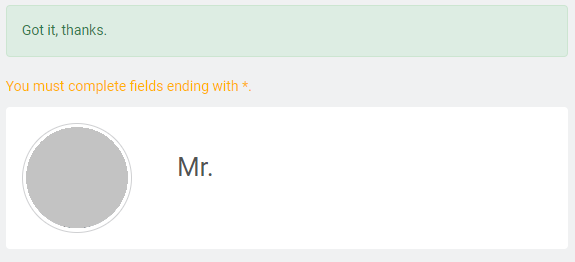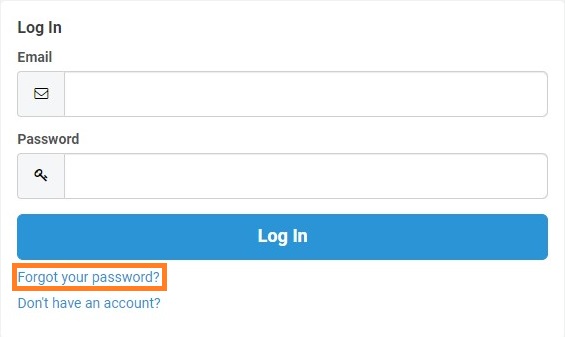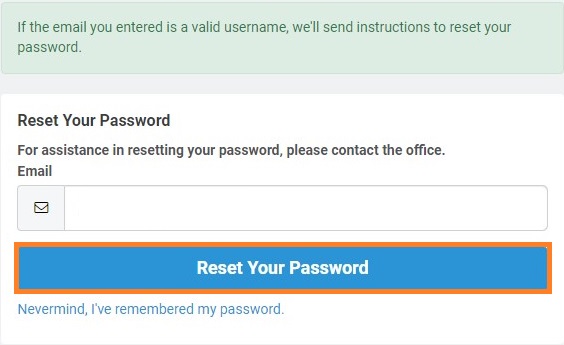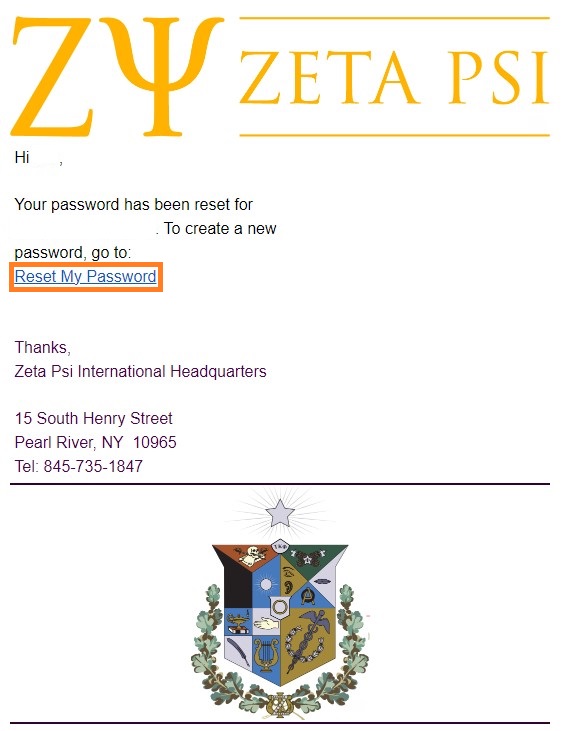Update Your Information
Here you can find instructions for updating your information using MyZete.
- Actives & Elders & Registered New Members – Follow the instructions below
- Potential New Members – Contact your chapter leadership to get access to MyZete
Editing Personal Information on MyZete
Once you have logged into MyZete, click Edit My Profile on the left side of the page.
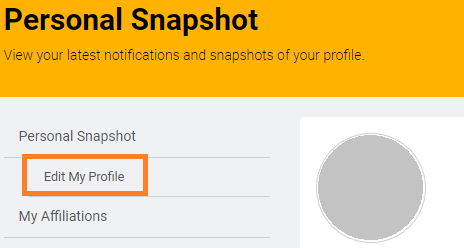
On the My Profile page, update any and all information that is incorrect then click save at the bottom of the page.
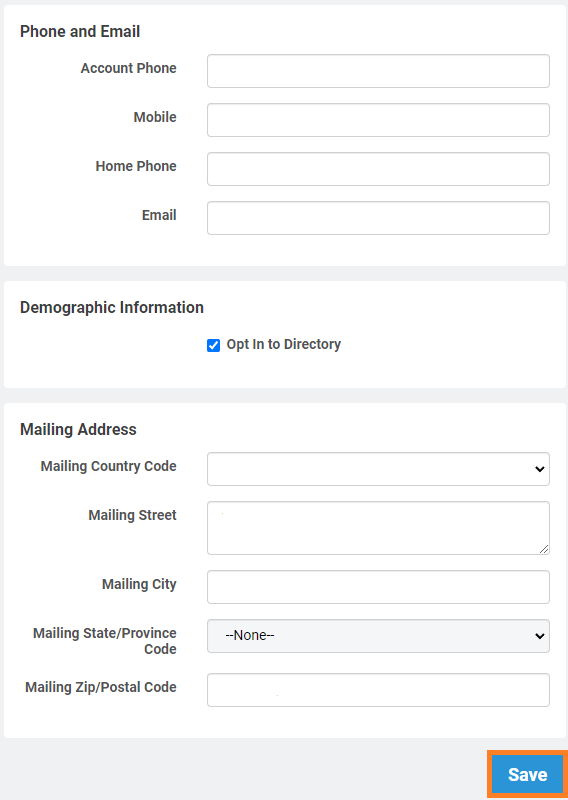
On a successful update of your information, you should see the following message at the top of the page.